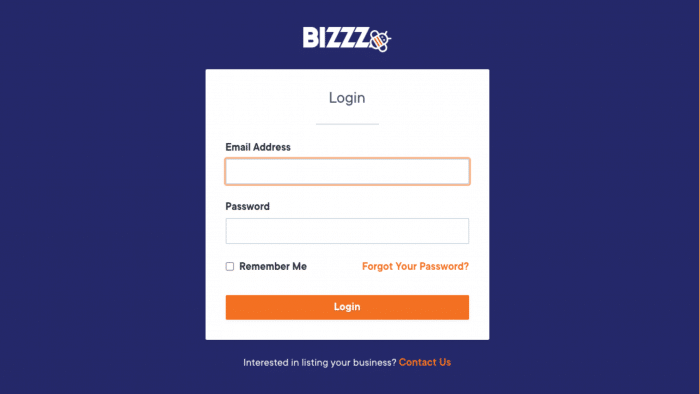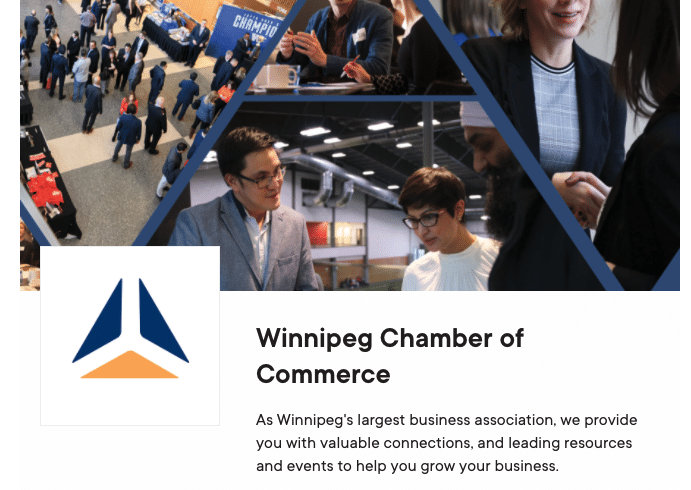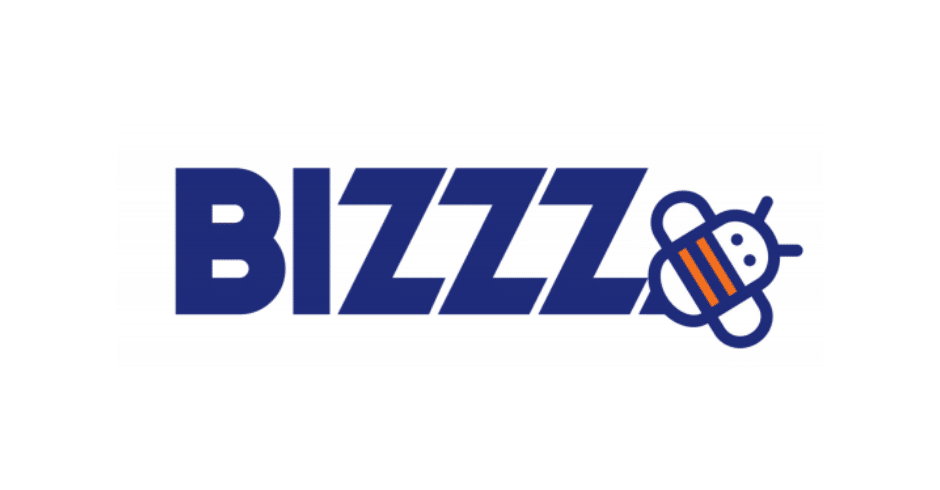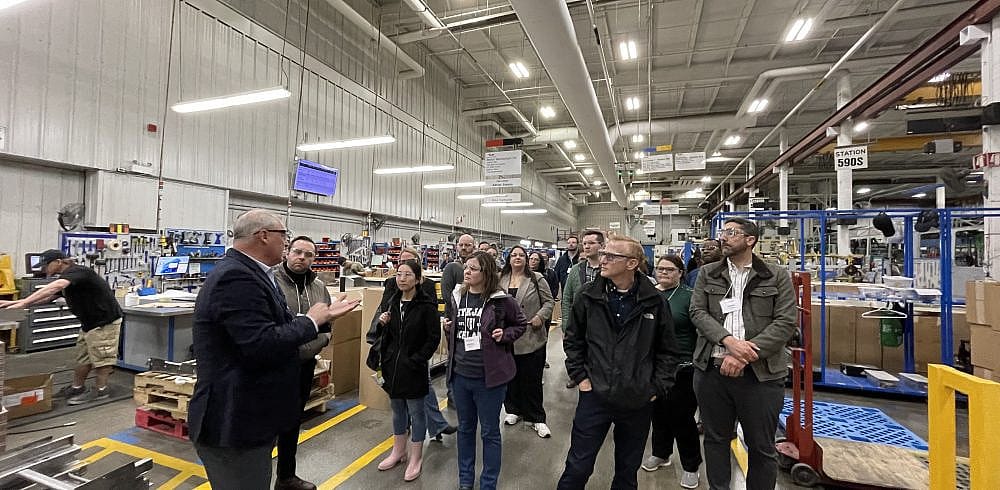Introducing Bizzz.ca
We are incredibly excited to announce the launch of our BRAND NEW Business Directory: Bizzz.ca. Our online directory has always in the past has been an incredible resource for both members and non-members to find local organizations to do business with. Our new directory will offer a ton of great features for you to promote your organization, including:
- Important business information
- Photo galleries
- Testimonials
We highly encourage you to update your profile regularly to ensure your Bizzz page is always up-to-date. But before that, you have to create and customize your brand new business listing!
In order to activate your Bizzz account, you will receive an email from Bizzz which looks something like this:
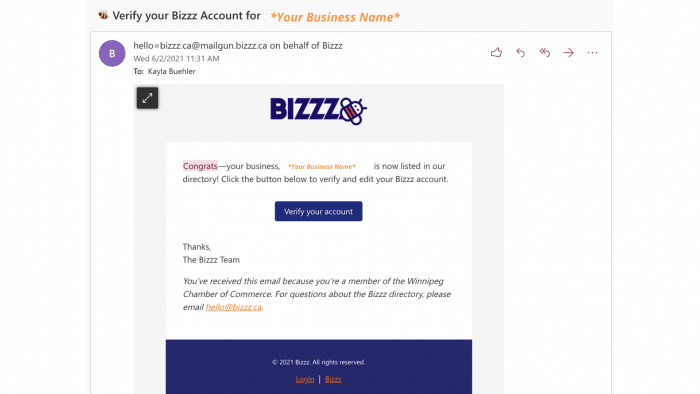
Read below for the step-to-step guide on updating your profile.
STEP 1:
Log in at https://bizzz.ca/login.
If you’re an existing Chamber member, you should have received an email from [email protected] with a unique link to set up your bizzz username and password. This email was sent to your organization’s main email contact at The Winnipeg Chamber.
STEP 2:
Once logged in, you will be taken to your dashboard. Click “Get Started” to start customizing your page.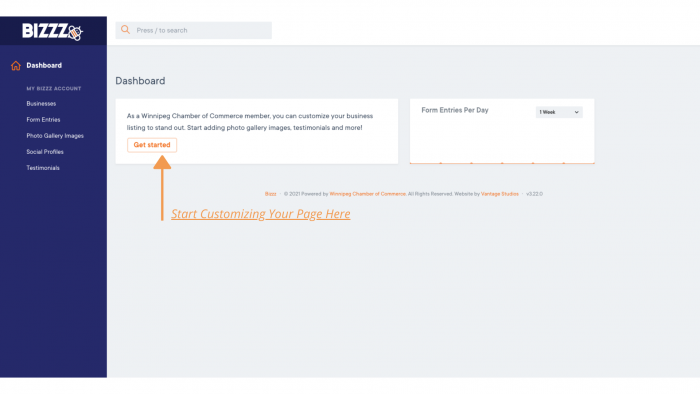
STEP 3:
Click “Edit Page”
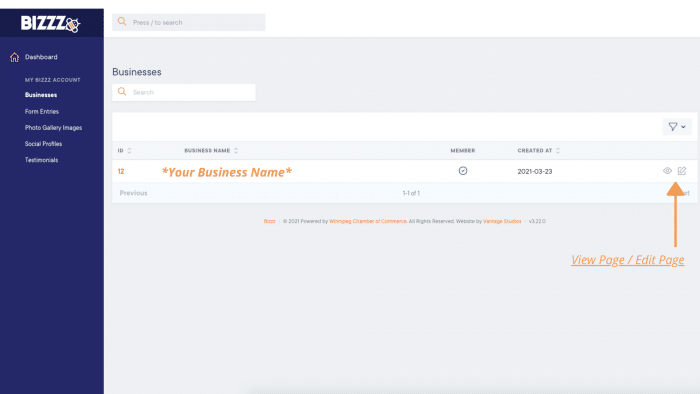
Step 4:
Time to update! In this step you will be updating a number of details:
- Brief Introduction: Here you can write a quick and brief intro to quickly tell people more about your business/organization. This intro should be no longer than 1-2 sentences long.
- About: In this “About” section, you can write a much more in-depth description of your business. Tell us a little more more about the work you do and how you can assist the business community.
- Products and Services: You can list any products, services or deals you might be having for people searching on Bizzz.
- Hours: You can list your operation hours here.
- Profile Image: Upload your profile picture (1:1 image, 1080×1080)
- Banner Image: Upload your banner image (16:9 image, 1920 x 1080)

Step 5:
Photo Gallery Images – add photos from your business/organization, product shots, and other photos.
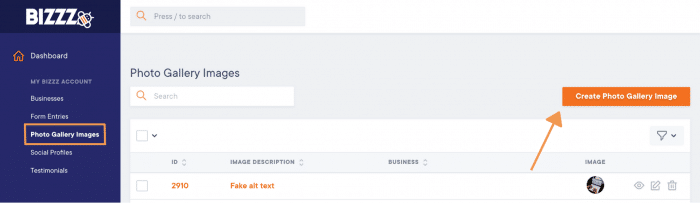
Step 6:
Social Profiles – click “Create Social Profiles” to add a social media account. You can add social media accounts for Facebook, Instagram, Twitter, LinkedIn and YouTube.
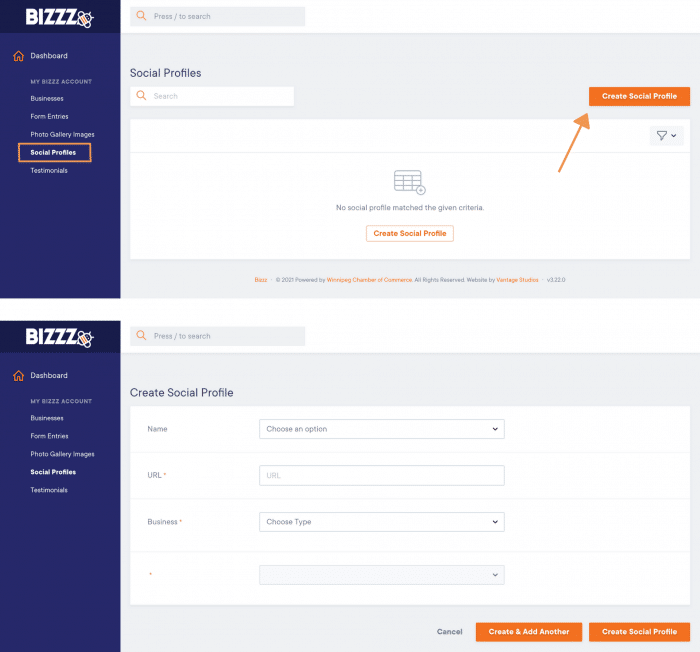
Step 7:
To review your profile changes, click “Businesses,” then click “View Page”.
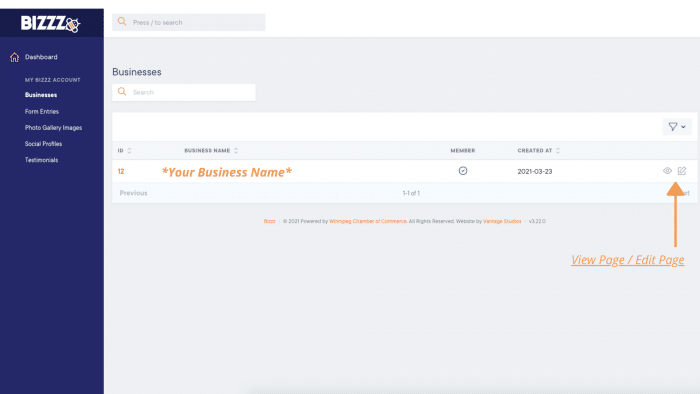
Step 8:
To view your profile, click “View business listing” and you will be taken to your Bizzz.ca business page.
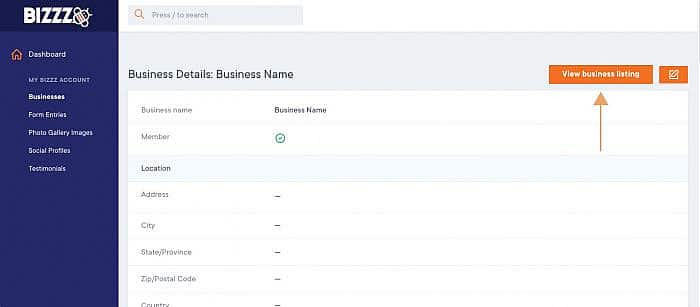
Step 9:
All done! Be sure to hit save, and update your profile regularly!
Other Helpful Tips
- Be sure to share your new profile on social media when we officially launch to all members Summer 2021
- Read our FAQ here
Have questions about your Bizzz account? Email [email protected].